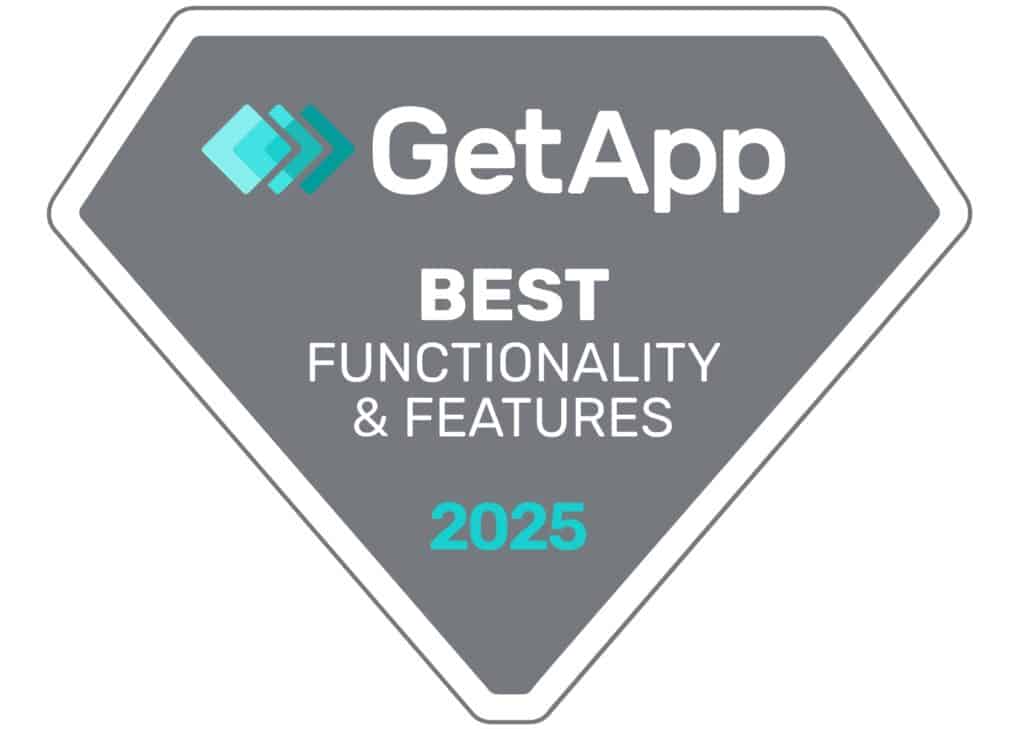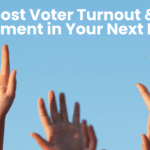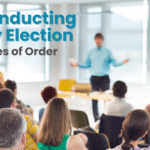We continue on with our ballot set up with a discussion of adding Candidates.
You may prefer to enter all of the positions, and then all of the candidates or you may want to enter a single position and the candidates for that position before going to the second position. The AssociationVoting.com Online Election Voting Software will allow you to follow either order, and will also let you move between those two options and to go back to check and change what you have entered. The options for entering are up to you. It is always a good idea to make sure that all positions and candidates are entered and check those against the list you created for Step One above.
When selection the first option above: President (choose 1), you will be asked to enter the following for a single candidate:
- First Name
- Last Name
- Inline Image (Optional) – The inline image will put an image right after the name of the candidate. This is optional. A recommended size is 75 pixels tall by 100 pixels wide. The images will appear as the size you upload.
- Biography – There is a large text block for entering the Biography for each candidate. If you have an electronic copy of the biography for a candidate, and if it is in Word, please note that you should click an icon at the bottom of the box that will accept the Word formatting characters without having them actually show up as part of the text. There are several other helpful icons at the bottom which may be relevant to different formats. Mouse over these if you believe that you need to use one of these. Another option is to type the text directly into the box.
Once you have completed these four steps, click on Add Candidate.
At this point it is a good idea to click on Preview Ballot from the menu options at the top and you can see what the voters will see. This is a good time to make sure that the name is spelled correctly, the image is of an appropriate size and is a picture of the correct candidate, and that the biographical information is accurate. If this portion of your ballot looks good, you are ready to continue, if not, make adjustments until it has the right appearance for your ballot and make note of format and process so it can be repeated.
At this point in time, you should continue to add all of the positions, candidates until you have completed that portion of your ballot.
The next segment of this series will contain How to Double Check a Completed Ballot.
Post submitted by Johanna