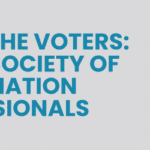This is a continuation of the series on getting started and knowing what to do with the AssociationVoting.com online election voting software. This will focus on learning more about how to Modify the Member List.
If you are one bit concerned about changes that you might need to make to your member list once your election is being prepared, please know that there are options that you have to correct names, correct errors in the database, and/or to add or delete names.
One good way to get started and feel more comfortable with these processes would be to create a TEST LIST. This could be a short list of ten – twelve names with all of the elements that are needed:
- member number
- first name
- last name
- password
Practice with this short list by adding a name with the email and password intentionally reversed. You can see the window of all 10 names and then go into a screen and correct the email and password that are in error. This will be amazingly easy.
You can also test to see what will happen with a person with the same name and even the same password on the list – if they have a different member ID, they will both appear.
Another interesting test, add a new member to your list and import the list again. The new name will be added and the other names will not be changed at all.
Once you have practiced the various options, be sure to delete the TEST LIST and you should be good to go with this process and be comfortable with your options in this section. You will be ready to add your actual member list and get ready to VOTE. This worked really well when we tested it.
Post submitted by Johanna